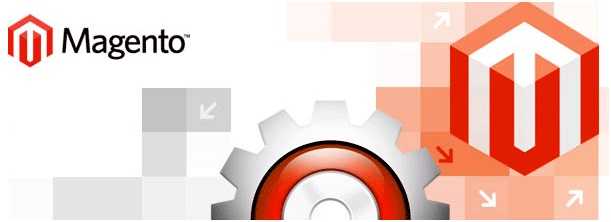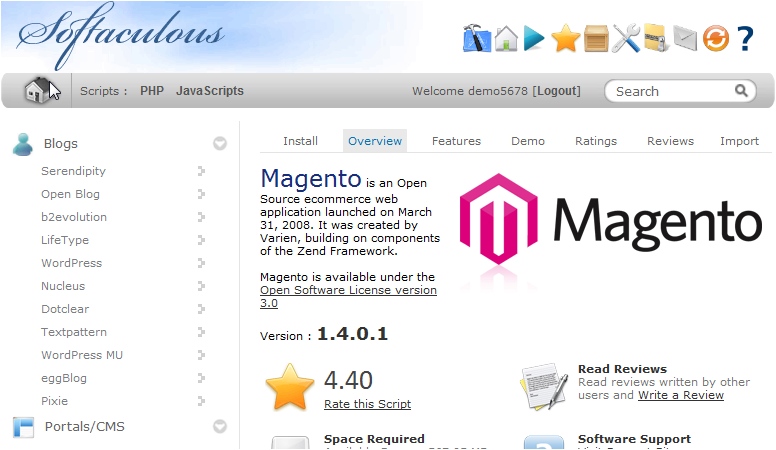Magento is one of the best e-commerce CMS for starting your online business. What makes it popular is its flexibility and simplicity as a shopping cart solution. Magento is highly scalable and can easily manage your growing needs so you can sell up to 100,000 products. It’s “community edition” is free open-source platform, compatible with PHP and MySQL databases and core is widely supported. Regardless of the size of your business, it is an ideal e-commerce CMS. Magento platform is also best for marketing and comes with built-in tools for search engine optimization so you will get increase visibility on different search engines. But with all these good features, you also need a Magento hosting provider to run a fast-loading and reliable e-commerce store. Your Magento hosting journey has three steps:
- Choosing a Magento hosting company
- Installing Magento
- Building your store
In this blog post, we will cover the first two steps of this journey.
Step 1: Choosing a Magento Hosting Company
When you are about to choose a web hosting for Magento, many people with suggesting you get dedicated hosting as it’s a processor-intensive app but this is just a misconception. Only large businesses like Amazon or ebay should choose dedicated hosting. However small to medium-sized businesses which do not have thousands of products or thousands of daily customers should get specialized Magento hosting and it will work fine for them. Nowadays web hosting providers are offering servers which are specially optimized for Magento. HostBreak is one of those web hosting providers. With our Magento hosting packages you will avail the following features:
- Optimized servers for Magento
- Affordability
- Expert Customer Support
- 1-click setup functionality
Step 2: Installing Magento
HostBreak offers one-click setup through Softaculous control panel so you can install Magento without touching any code or databases. Following are steps to install Magento:
- Go to Scripts and then Ecommerce.
- Click on the Magento link.
- Change the information in these fields:
- Admin Username
- Admin Password
- Admin Email
- Directory
This will install in ”magento” sub-folder: yourdomain.com/magento/
Congratulation! You have successfully installed Magento and you are ready to build your Magento powered store. If you need further assistance regarding this process, feel free to contact our customer support team or view our Magento hosting plans.